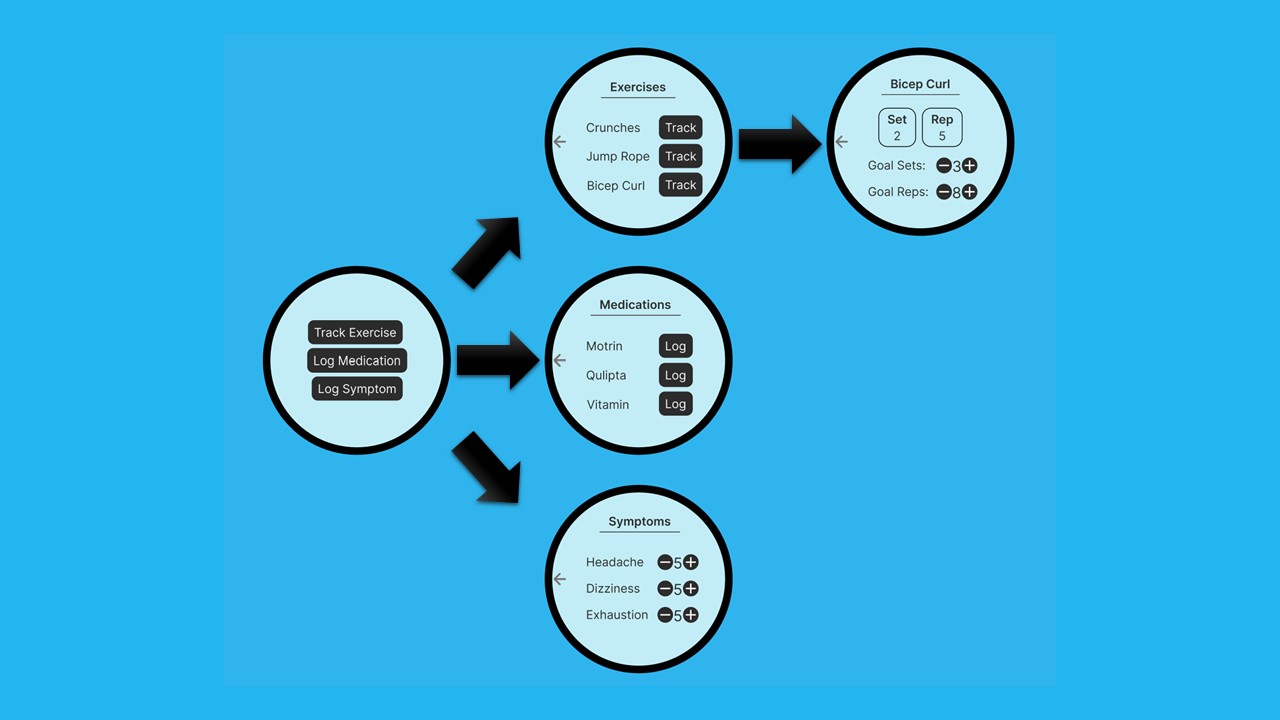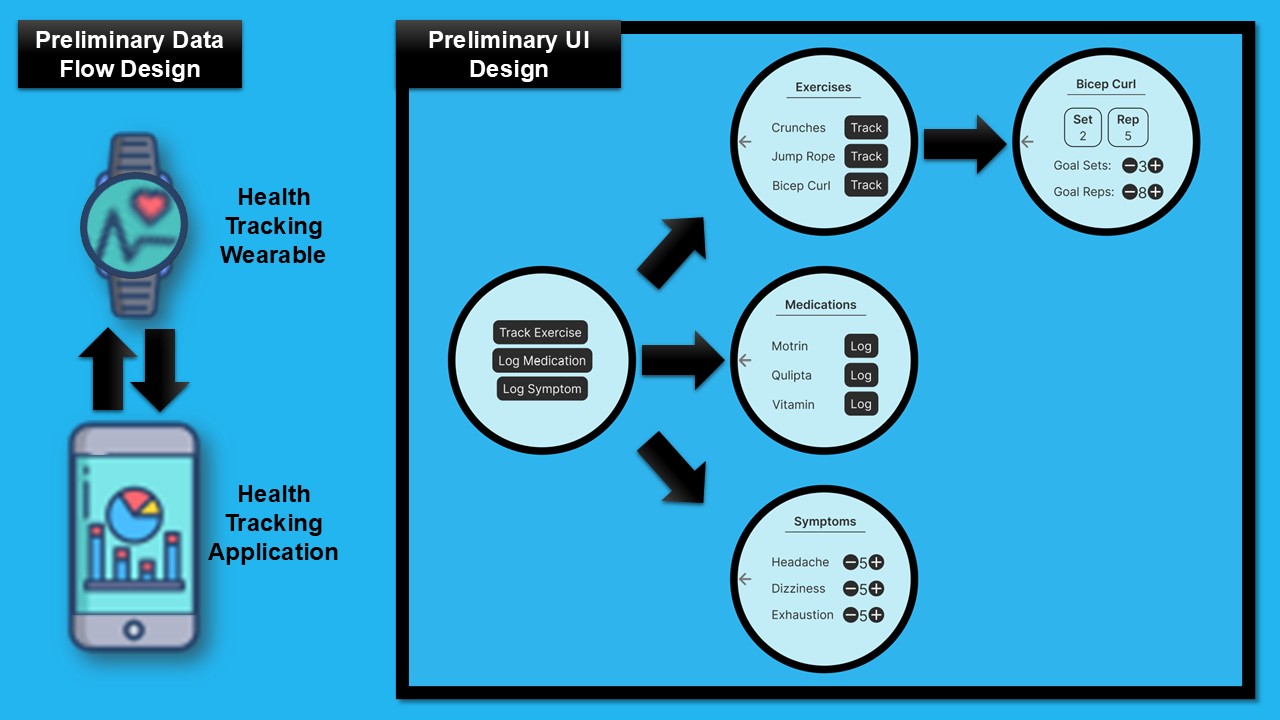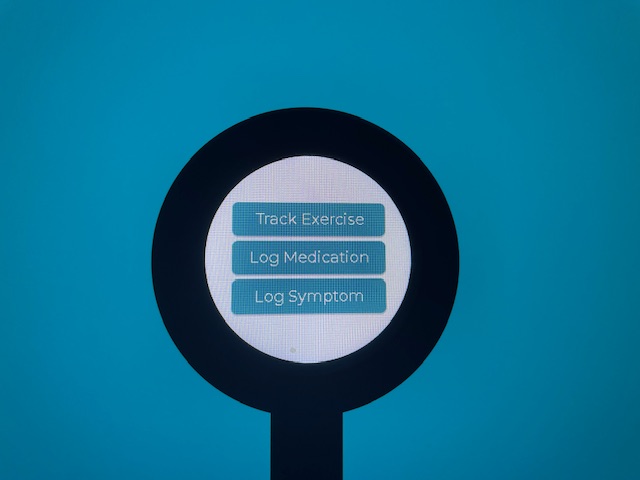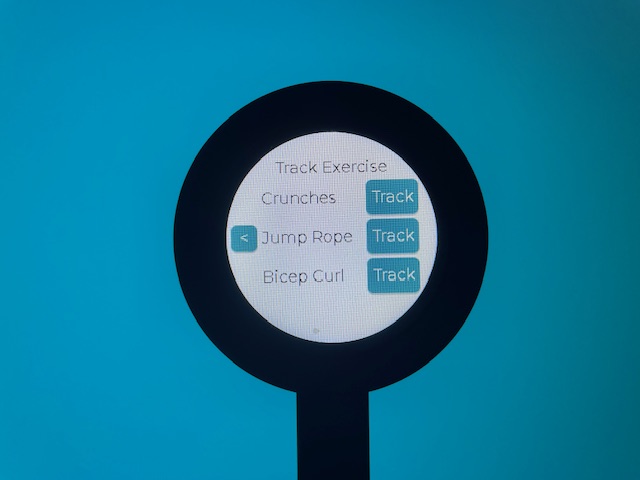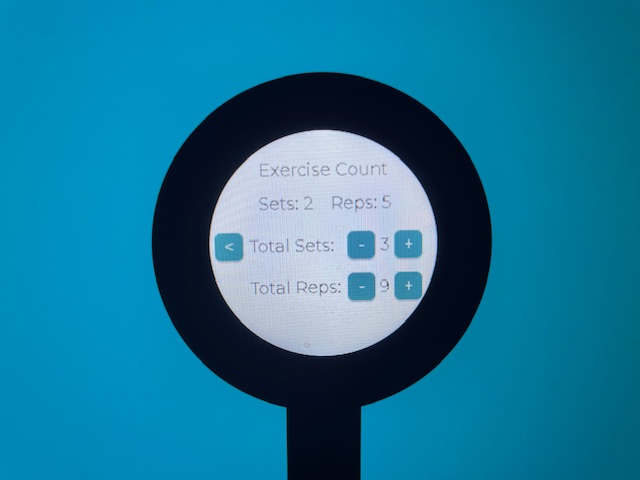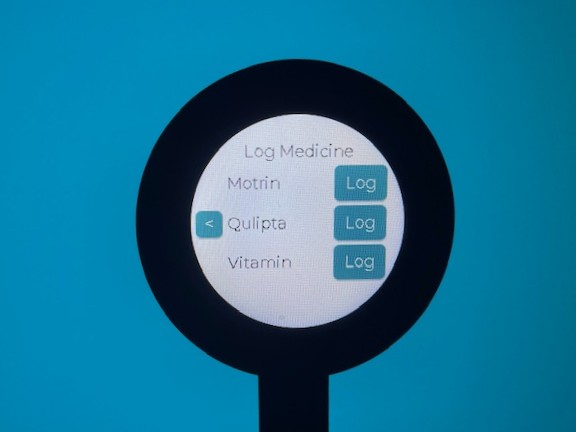About the Project
Basics
Description
A wearable designed to help the user track their health data, including workout tracking counting sets and reps.
It is designed to be used in conjunction with the iOS Health Tracking Application.
Receives data from the health tracking iOS application, the user interacting with the touch screen and sensors.
Technology Used
- Rust
- ESP32-s3
- 1.28" LCD Touch Screen
- QMI 8658 with 3 Axis Accelerometer and 3 Axis Gyroscope
- MySQL
Interesting Features
Counts Exercise Reps
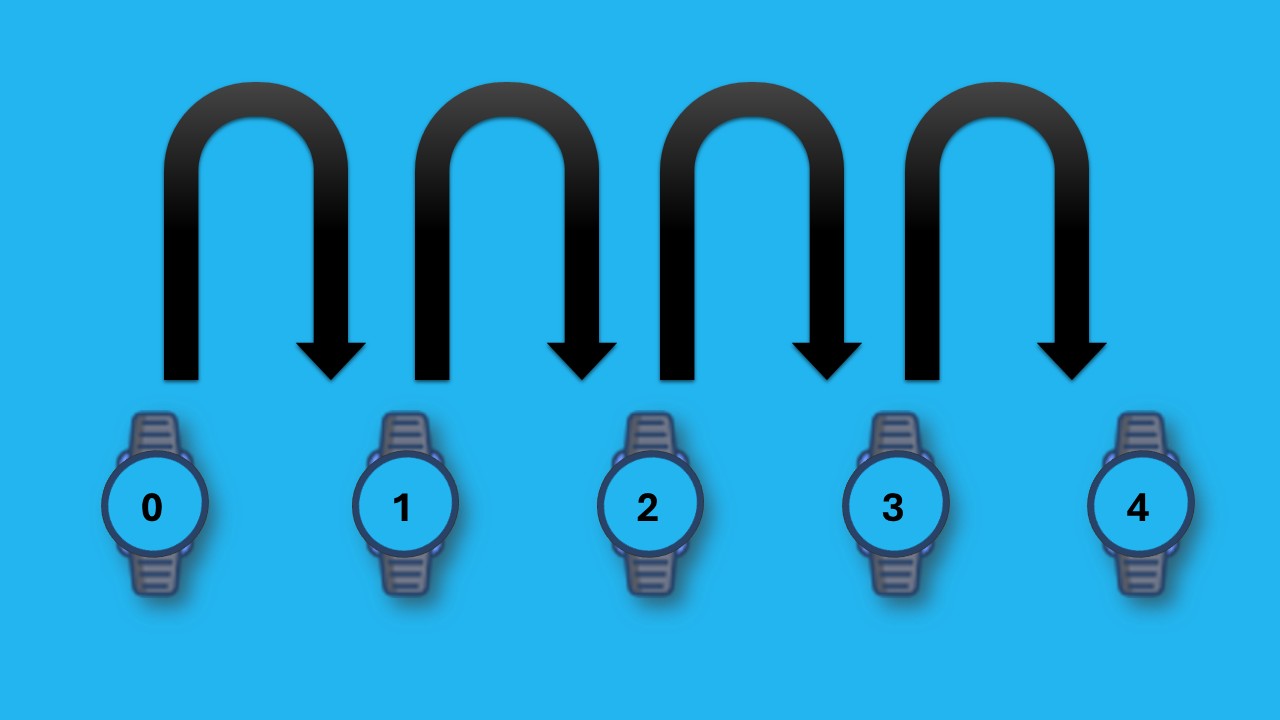
MySQL Database Storage
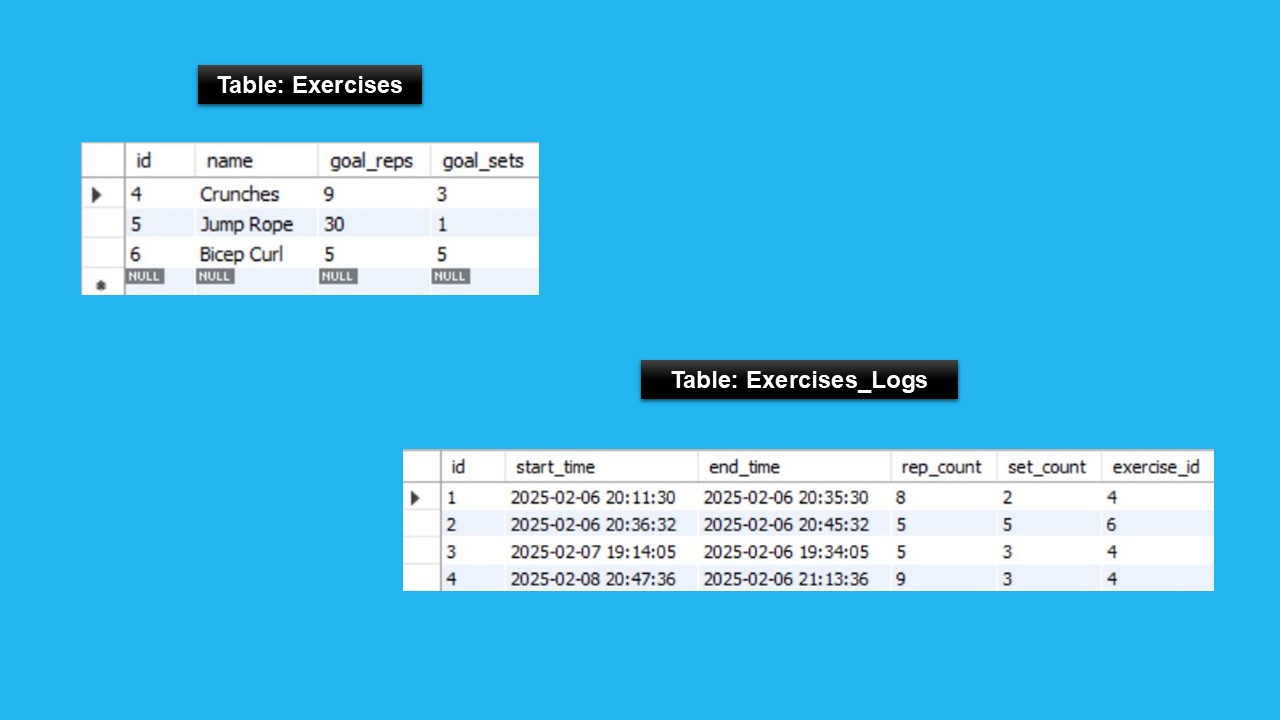
Touch Screen Controls